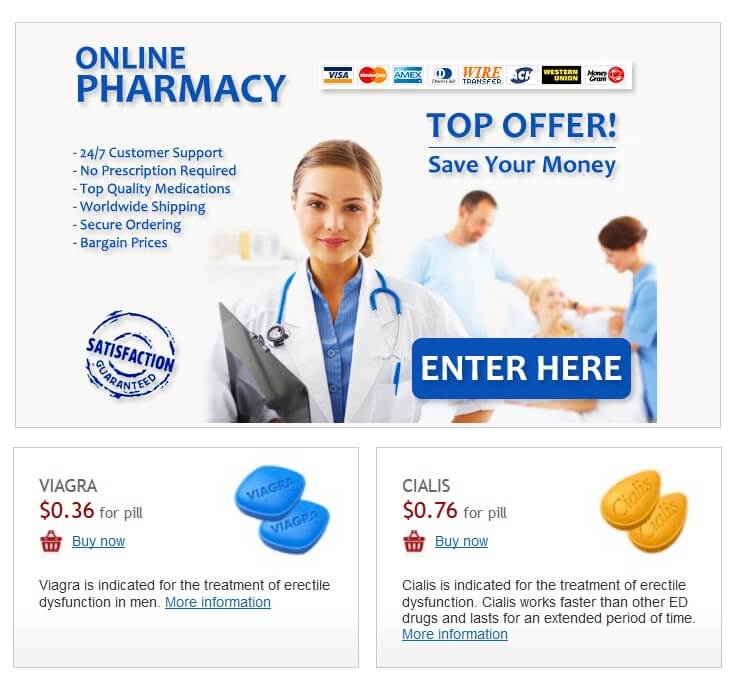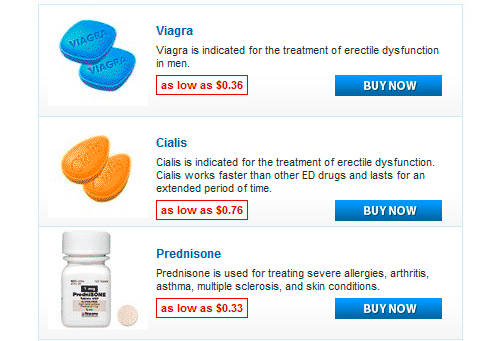Use a password manager. This single action significantly strengthens your online security. Password managers generate strong, unique passwords for each site, eliminating the risk of reusing weak credentials. Consider Bitwarden, 1Password, or LastPass – each offers robust features and cross-platform compatibility.
Enable HTTPS Everywhere. This browser extension enforces secure connections (HTTPS) wherever possible, shielding your data from interception. It’s a simple yet powerful step to enhance your browsing privacy and protect sensitive information. Install it today – your data will thank you.
Regularly update your browser and its extensions. Outdated software contains vulnerabilities that hackers exploit. Automatic updates are ideal, but manually check for and install the latest versions at least monthly. This proactive approach minimizes your exposure to known threats. Small updates make a big difference.
Beware of phishing scams. Examine website URLs carefully. Legitimate sites use secure connections (look for the padlock icon) and possess professional-looking domains. Hovering over links reveals their actual destination, helping you identify potentially malicious URLs before clicking.
Use a different browser for sensitive transactions. If you routinely use one browser for everyday tasks, switch to a separate browser, preferably one you’ve specifically hardened with security extensions, when dealing with sensitive financial or personal data. This adds an extra layer of protection.
- Secure Tabs: A Deep Dive
- Understanding Browser Security Features
- Advanced Security Practices
- Protecting Against Phishing Attacks
- Protecting Sensitive Information with Secure Tabs
- Browser-Specific Features
- Beyond Browser Settings
- Managing Multiple Accounts
- Identifying and Utilizing Secure Tab Features
- Limitations and Alternatives to Secure Tabs
- Using Private Browsing Mode Wisely
- Virtual Machines for Maximum Isolation
- The Future of Secure Tabs and Browser Security
- Enhanced Isolation Techniques
- Improved User Education and Feedback
Secure Tabs: A Deep Dive
Prioritize using strong, unique passwords for each account. Password managers significantly improve security and convenience. Regularly update your browser and operating system for the latest security patches.
Understanding Browser Security Features
Modern browsers offer robust security features. Explore these settings carefully:
- HTTPS-Only Mode: Force all websites to use secure connections (HTTPS). This prevents man-in-the-middle attacks.
- Cookie Management: Carefully review cookie settings. Restrict third-party cookies to minimize tracking.
- Incognito/Private Browsing: Use this mode for sensitive activities, though it’s not a complete security solution.
- Automatic Updates: Ensure browser updates are enabled. This automatically installs security fixes.
Regularly review browser extensions. Remove unused or untrusted extensions.
Advanced Security Practices
For heightened protection:
- Two-Factor Authentication (2FA): Enable 2FA wherever possible. This adds an extra layer of security.
- Hardware Security Keys: Consider using security keys for important accounts (e.g., email, banking). These offer superior protection against phishing.
- Antivirus Software: Maintain updated antivirus software. Scan regularly for malware.
- Regular Security Audits: Periodically review your online accounts and security practices. Identify and address any weaknesses.
Protecting Against Phishing Attacks
Phishing remains a major threat. Learn to identify these attacks:
- Suspicious Links: Hover over links before clicking to view the actual URL. Report suspicious emails.
- Unusual Email Requests: Be wary of unexpected emails requesting personal information or login credentials.
- Website Verification: Check for valid SSL certificates (HTTPS and padlock icon in browser address bar).
Remember, vigilance and proactive security measures are your best defenses against online threats.
Protecting Sensitive Information with Secure Tabs
Use strong, unique passwords for each account accessed through secure tabs. Consider a password manager to generate and store these securely.
Browser-Specific Features
Enable built-in security features like HTTPS-Only mode in your browser settings. This ensures that only secure connections are used when accessing sensitive data within tabs.
Leverage your browser’s incognito or private browsing mode for temporary access to sensitive data. This prevents data from being stored locally.
Beyond Browser Settings
Regularly update your operating system and browser software. These updates often include security patches that protect against known vulnerabilities.
Be wary of phishing attempts. Verify the legitimacy of websites before entering login credentials or sensitive information. Look for verified security certificates (HTTPS and padlock icon).
Employ multi-factor authentication (MFA) whenever available. Adding this extra layer of security significantly reduces the risk of unauthorized access.
Scrutinize browser extensions carefully before installation. Only use extensions from reputable sources to minimize the risk of malware.
Managing Multiple Accounts
Avoid leaving multiple sensitive tabs open simultaneously. Close tabs when finished to reduce exposure in case of accidental compromise.
Use a dedicated work profile or container on your device to isolate work-related sensitive data from personal information.
Identifying and Utilizing Secure Tab Features
Check your browser’s settings for “private browsing” or “incognito mode.” These modes prevent your browser from storing browsing history, cookies, and site data, enhancing your privacy. Remember that this doesn’t guarantee anonymity – your internet service provider still sees your activity.
Utilize HTTPS websites. Look for the padlock icon in the address bar. This indicates a secure connection, encrypting data exchanged between you and the website. Avoid entering sensitive information on HTTP sites, which lack this encryption.
Enable two-factor authentication (2FA) wherever possible. This adds an extra layer of security, requiring a second verification method (like a code sent to your phone) besides your password. Many websites and services offer this feature.
Regularly update your browser and operating system. Software updates often include security patches that address vulnerabilities. Keep your browser and OS software current for optimal protection.
Use strong, unique passwords for each account. Avoid easily guessable passwords and employ a password manager to generate and store them securely. Password managers significantly improve password hygiene.
Be wary of phishing attempts. Phishing messages often mimic legitimate websites or companies. Carefully examine email addresses and website URLs before clicking links or entering information. Report suspicious emails to the appropriate authorities.
Install reputable antivirus and anti-malware software. These programs scan your computer for malicious software that can compromise your security and steal your data. Run regular scans to maintain protection.
Review your browser’s extension permissions. Extensions can access your data; carefully examine the permissions granted to each extension to limit potential risks.
Limitations and Alternatives to Secure Tabs
Consider browser extensions for enhanced security. Many offer features beyond standard secure tabs, such as password managers and anti-tracking capabilities. For example, Privacy Badger blocks trackers and cookies, while Bitwarden manages passwords securely.
Using Private Browsing Mode Wisely
Private browsing modes offer some protection by deleting browsing data after closure, but remember: they don’t mask your IP address or completely prevent websites from tracking you. They are a supplementary layer, not a complete solution. Combine private browsing with a VPN for stronger anonymity.
Virtual Machines for Maximum Isolation
For highly sensitive tasks, run your browser within a virtual machine. This completely isolates your browsing activity from your main operating system, adding a significant extra barrier to attacks. VirtualBox or VMware are popular choices. Remember to use a strong, unique password for each VM.
The Future of Secure Tabs and Browser Security
Expect more granular control over tab permissions. Browsers will likely offer finer-grained options, allowing you to specify individual permissions for each tab–determining which sites can access your microphone, camera, or location on a per-tab basis. This improves privacy and security by limiting the impact of compromised tabs.
Enhanced Isolation Techniques
Improved sandboxing and isolation techniques will further protect your system. We’ll see more robust compartmentalization, limiting the potential damage from malicious code residing in a single tab. This means that a compromised tab will struggle to reach other tabs or your operating system.
Expect advancements in machine learning to identify and neutralize threats in real-time. AI-powered security features will proactively analyze website behavior and detect malicious activity, providing immediate warnings and blocking access to suspicious sites or content before it affects your system. This will help mitigate sophisticated attacks far more quickly.
Improved User Education and Feedback
Expect more proactive and clear security warnings. Browsers will provide more context-aware warnings about potentially unsafe sites or interactions. These will be concise and actionable, guiding users toward safer browsing habits and helping them understand the risks involved. Clearer feedback mechanisms will also allow users to report suspicious activities more easily, helping developers improve security measures faster.
Increased focus on password management and authentication will enhance security. Browsers will integrate more powerful password managers and biometric authentication methods, reducing reliance on weak or easily compromised passwords. Expect seamless integration with hardware security keys for stronger protection.